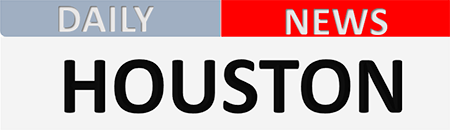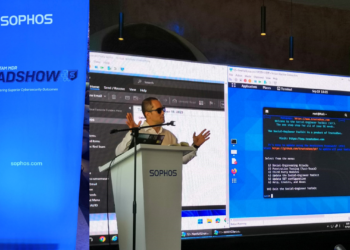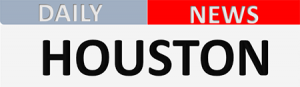With the official rollout of Android 16, Google is taking a major step toward mobile productivity. The update, now available for Pixel devices, debuts a native desktop mode—currently in beta—that allows your phone to function like a computer when connected to an external display.
A PC-Like Experience on Android
This new mode adapts the phone’s interface for larger screens, offering a desktop-style layout that supports:
- Resizable, floating app windows
- A taskbar for easier multitasking
- Full support for mouse, keyboard, and touchscreens
- The ability to use your phone’s screen independently while connected
While the concept is similar to Samsung DeX, this is the first time Android includes it natively, making it more accessible for future adoption across different brands.

Who Can Use It and How to Activate It
Currently, desktop mode is only available in beta on Pixel 8 and newer devices. To try it out:
- Connect your phone to an external monitor using a USB-C cable with DisplayPort support
- Go to Settings → System → Developer Options
- Enable the option “Enable desktop experience features”
- Restart your phone
Once a display is detected, Android will automatically switch to the desktop layout.
Why It Matters
- Enables true multitasking with multiple windows
- Works with standard peripherals—no proprietary tools required
- Lets you use your phone and external display at the same time
- Great for office tasks, editing documents, or presentations on the go
Google plans to enhance and expand the feature in upcoming releases, potentially including Android 17, as it continues to push Android toward a more flexible and PC-like experience.